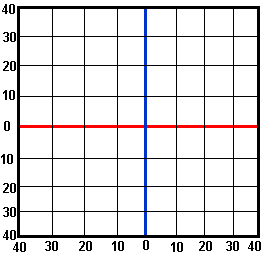GeoPlot: Applet Parameters
GeoPlot is considered a deprecated tool and is not any longer supported by CAIDA. These pages are made available for historical purposes.
Parameter : mapname |
| Example: |
| <param name=mapname value="xyz.gif"> |
| <param name=mapname value="/maps/xyz.gif"> |
| <param name=mapname value="URL"> |
Parameter : bgcolor |
| Example: |
| <param name=bgcolor value="lightGray"> |
| <param name=bgcolor value="rgb-255-0-255"> |
Parameter : fgcolor |
| Example: |
| <param name=fgcolor value="red"> |
| <param name=fgcolor value="rgb-255-0-0"> |
Parameter : title |
| Example: |
| <param name=title value="xyz"> |
Parameter : date |
| Example: |
| <param name=date value="07/15/1999"> |
Parameter : default_node_size |
| Example: |
| <param name=default_node_size value=6> |
Parameter : default_line_size |
| Example: |
| <param name=default_line_size value=1> |
Parameter : default_node_color |
| Example: |
| <param name=default_node_color value="red"> |
Parameter : default_line_color |
| Example: |
| <param name=default_line_color value="green"> |
Parameter : default_font_size |
| Example: |
| <param name=default_font_size value=10> |
Parameter : refresh_interval |
| Example: |
| <param name=refresh_interval value=60> |
Parameter : hide_key |
| Example: |
| <param name=hide_key value="false"> |
Parameter : top_lat |
| Example: |
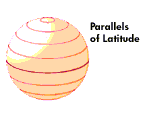 |
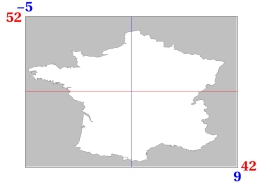 |
| <param name=top_lat value=52> |
Parameter : top_lon |
| Example: |
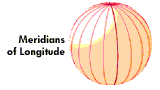 |
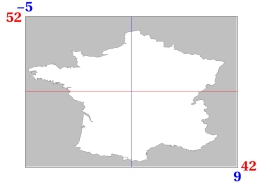 |
| <param name=top_lon value=-5> |
Parameter : bot_lat |
| Example: |
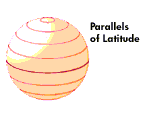 |
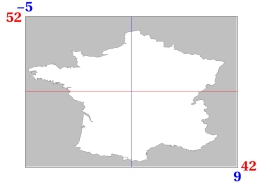 |
| <param name=bot_lat value=42> |
Parameter : bot_lon |
| Example: |
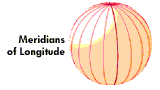 |
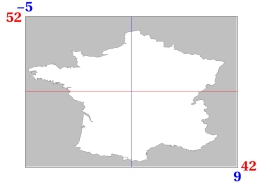 |
| <param name=bot_lon value=9> |
Parameter : color_key |
Using the color_key parameter, it is possible to define a color key that can be used to determine the color of the lines drawn. Line definitions would have a color value that would get matched against this key to determine the color of the line. Such a color value takes precedence over a color defined for the line using the cl: parameter. The syntax for defining the key is shown below.
| x: | x-coordinate of the top-left hand corner of the key |
| y: | y-coordinate of the top-left hand corner of the key |
| w: | width of the key |
| h: | height of the key |
| t: | title of the key (Cannot have a comma in the title as of this release) |
| s: | font-size with which title should be displayed, the key labels are displayed at a font-size 3 less than the value specified here |
| Example: |
| <param name=color_key value= |
| "key,x:10,y:400,w:150,h:110,t:% of Bytes,s:13; |
| 0 && 0.01 : black : From USA; |
| 0.01 && 0.02 : rgb-255-0-0; |
| 0.02 && 0.03 : cyan; |
| 0.03 && 0.04 : gray; |
| 0.04 && 0.05 : darkgray; |
| 0.05 && 0.06 : magenta; |
| 0.06 && 0.07 : orange; |
| 0.07 && 0.08 : pink; |
| 0.08 && 0.09 : blue; |
| 0.09 && 0.1 : yellow; |
| 0.1 && 100 : green;"> |
Parameter : size_key |
Using the size_key parameter, it is possible to define a size key that can be used to determine the width of the lines drawn. Line definitions would have a size value that would get matched against this key to determine the width of the line. Such a size value takes precedence over a size defined for the line using the sz: parameter. The syntax for defining the key is shown below.
| x: | x-coordinate of the top-left hand corner of the key |
| y: | y-coordinate of the top-left hand corner of the key |
| w: | width of the key |
| h: | height of the key |
| t: | title of the key (Cannot have a comma in the title as of this release) |
| s: | font-size with which title should be displayed, the key labels are displayed at a font-size 3 less than the value specified here |
| Example: |
| <param name=size_key value= |
| "key,x:170,y:440,w:150,h:70,t:% of Bytes,s:13; |
| 5 : 22 : Telnet; |
| 11 && 20 : 12 : Rlogin; |
| 21 && 30 : 8 : SSH;"> |
Parameter : data |
NODES
Syntax :
| Field 1 | Field 2 | Field 3 | Field 4 | [Field 5] |
| n/N | key | latitude | longitude | Optional Description String |
| t: | title |
| sz: | diameter of node |
| vc: | color value that is matched against color key |
| vs: | size value that is matched against size key |
| cl: | color of node |
| u: | URL to open when clicked on |
| d: | description that is shown in status bar when mouse is over node |
Placement of Title :
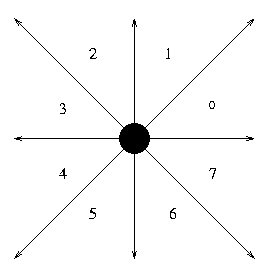
| 56 | title appears centered between quadrants 5 and 6 |
| 21 | title appears centered between quadrants 1 and 2 |
| 70 | title appears centered between quadrants 0 and 7 |
| 43 | title appears centered between quadrants 3 and 4 |
| 0 through 7 | title appears begining or ending in their respective quadrant |
| Example: |
| n CN 38.00 105.00 d:This was the 1st node definition; |
| n US 38.00 -98.00 t:USA,70 d:This was the 2nd node definition u:http://www.aciri.org; |
| n RO 46.00 25.00 d:This was the 3rd node definition; |
| n CA 60.00 -96.00 t:Canada cl:rgb-0-255-0 d:This was the 4th node definition; |
LINES
Syntax :
| Field 1 | Field 2 | Field 3 | [Field 4] |
| l/L | source key | destination key | Optional Description String |
| t: | title |
| sz: | width of line |
| vc: | color value that is matched against color key |
| vs: | size value that is matched against size key |
| cl: | color of line |
| u: | URL to open when clicked on |
| d: | description that is shown in status bar when mouse is over line |
| r: | direction of arrow |
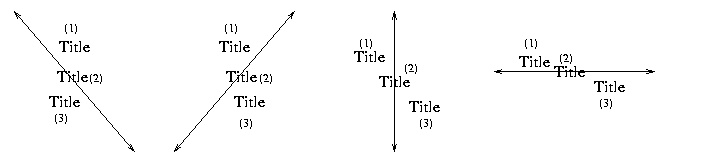
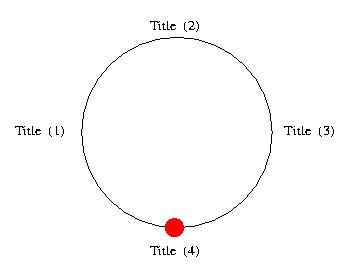
Direction of Arrow :
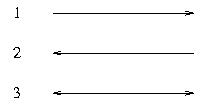
| 1 | arrow at destination end of line |
| 2 | arrow at source end of line |
| 3 | arrow on both ends |
| Example: |
| l US AU vc:0.15 vs:25 d:Fat pipe USA-AUS u:http://www.cnn.com; |
| l US AU vc:0.025; |
| l AU US; |
| l AU US vc:0.045; |
| l AU US cl:rgb-255-0-255; |
| l BR BR vc:0.015 vs:25; |
| l US BR vc:0.025 r:3 t:USA-BRAZIL,1; |
Colors |
| black | |
| red | |
| blue | |
| cyan | |
| darkGray | |
| gray | |
| green | |
| lightGray | |
| magenta | |
| orange | |
| pink | |
| white | |
| yellow |
| r | red component |
| g | green component |
| b | blue component |
Using Latitude and Longitude |